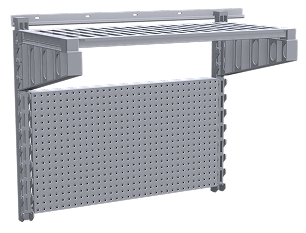Camshelving Elevation Series Wall Shelving Configurator
Camshelving Elevation Series Wall Shelving Configurator
 Station Kits
Select from common kits to jumpstart your design.
Transform your SINK area, elevate your PREP area, and streamline your workspace for any TASK.
Station Kits
Select from common kits to jumpstart your design.
Transform your SINK area, elevate your PREP area, and streamline your workspace for any TASK.
 CUSTOM DESIGN
Start with a single section of uprights and custom build your wall shelving from there by adding more sections where needed and configure each shelf section exactly
as you want
CUSTOM DESIGN
Start with a single section of uprights and custom build your wall shelving from there by adding more sections where needed and configure each shelf section exactly
as you want
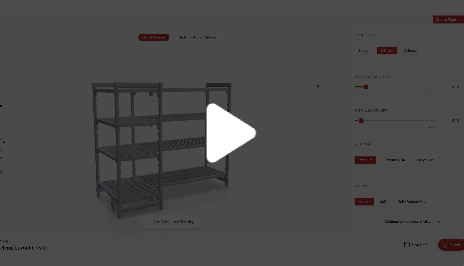 HOW TO VIDEOS
Take a video tour of the
Camshelving® Configurator to learn
how to effectively use it to customize
your space.
HOW TO VIDEOS
Take a video tour of the
Camshelving® Configurator to learn
how to effectively use it to customize
your space.